Connect Flojoy Cloud to Zapier
Video format of this tutorial:
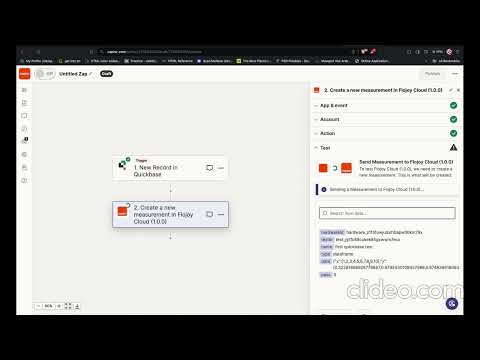
Flojoy Cloud is the easiest way to supercharge your test & measurement data with powerful data visualizations, collaboration, and easy to use APIs for Python, LabVIEW, and MATLAB.
You can use our public Flojoy Cloud instance for your test and measurement data here: https://cloud.flojoy.ai
Prerequisites
Steps
In Flojoy Cloud
- Create a Flojoy Cloud account if you haven’t
- Create a
Workspaceinside Flojoy Cloud - Create a
Projectinside that workspace (you may have to create a hardware model)
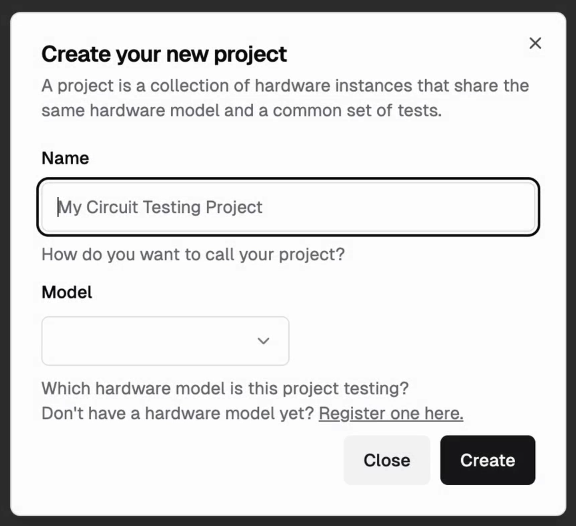
- Create a
Testinside that project
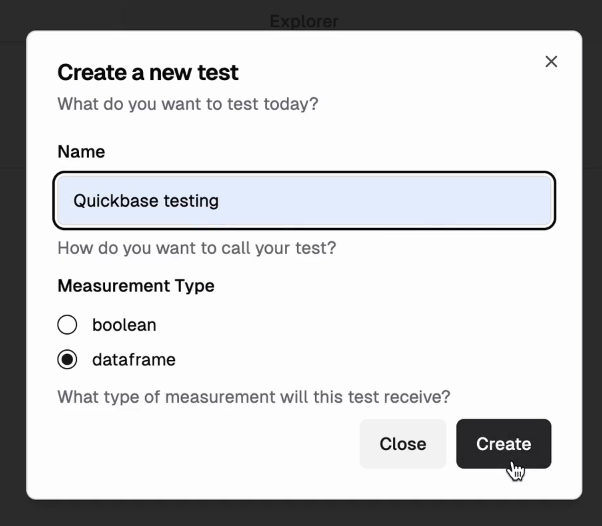
In Zapier
- On your Zapier dashboard, create a new Zap
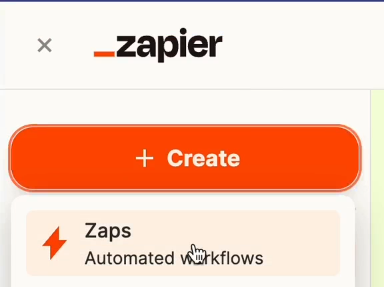
- Use Quickbase as the trigger
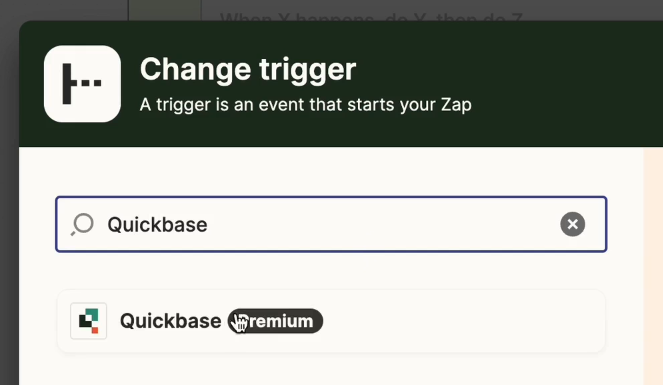
- Select your Quickbase app & table you want to create a measurement from.
- Additionally, filter which records to include for this measurement
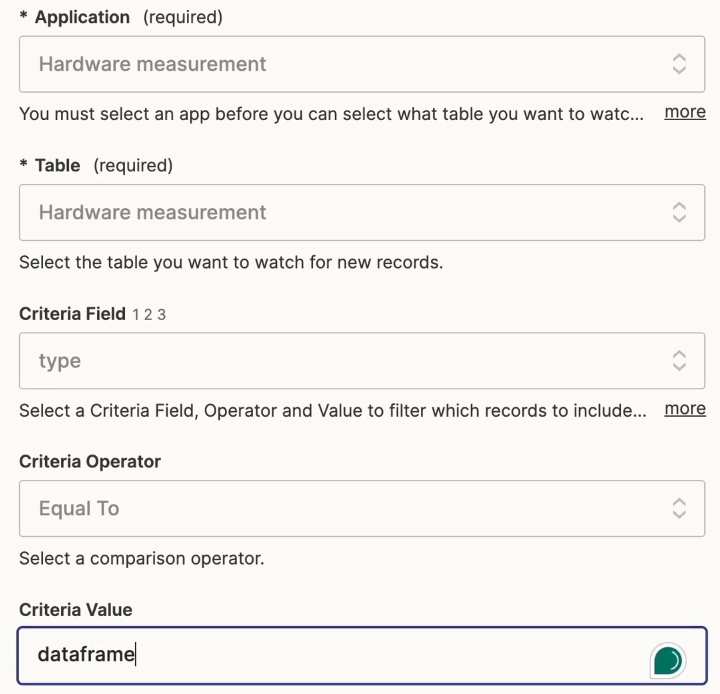
- Test your trigger
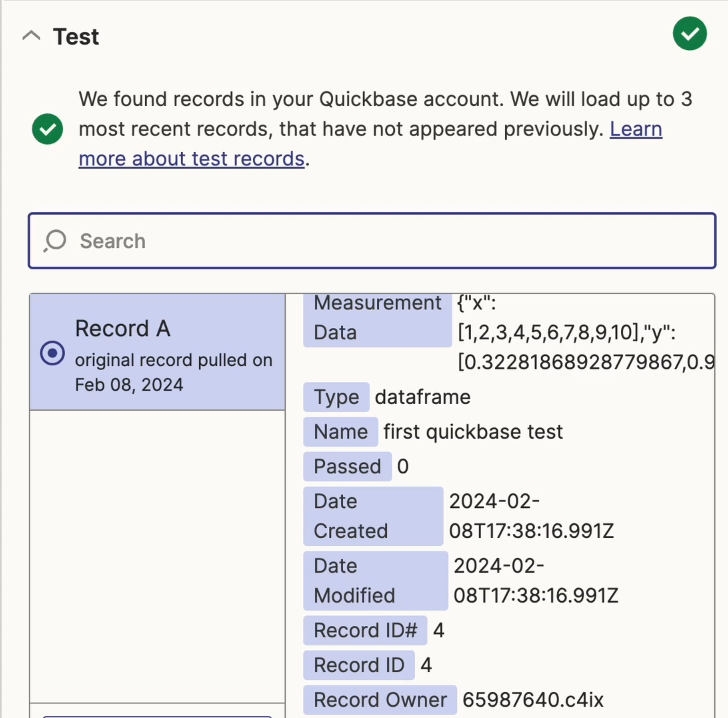
- Select the Zap
ActionasFlojoy Cloud
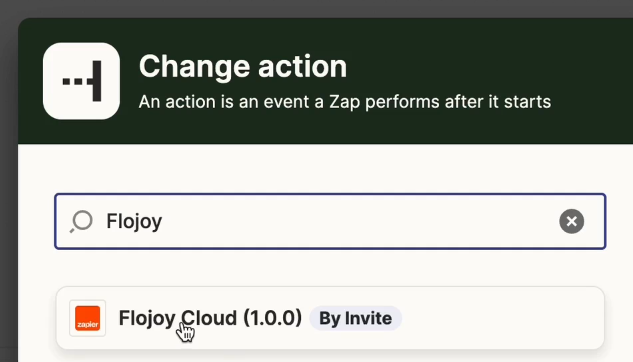
- Select as the event
Create a new measurementand sign in toFlojoy Cloudin the Zap
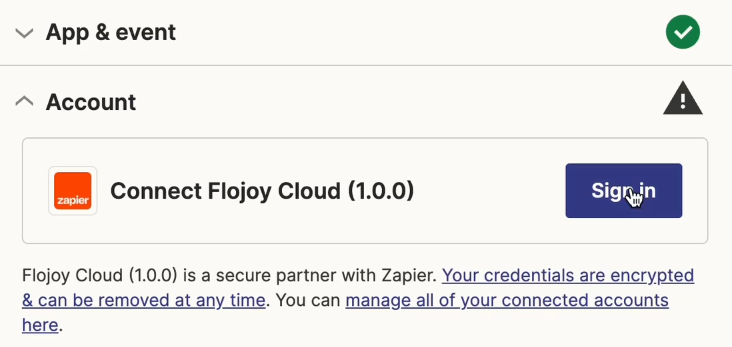
- Choose your
Workspaceas you’re signing in
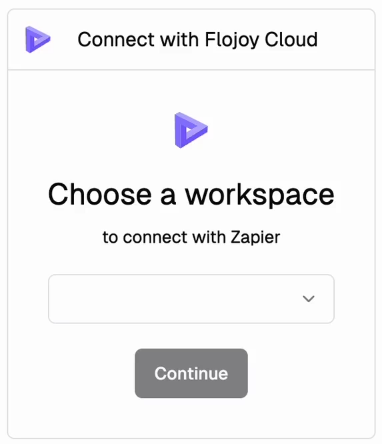
- Fill all the fields in the Zap Action
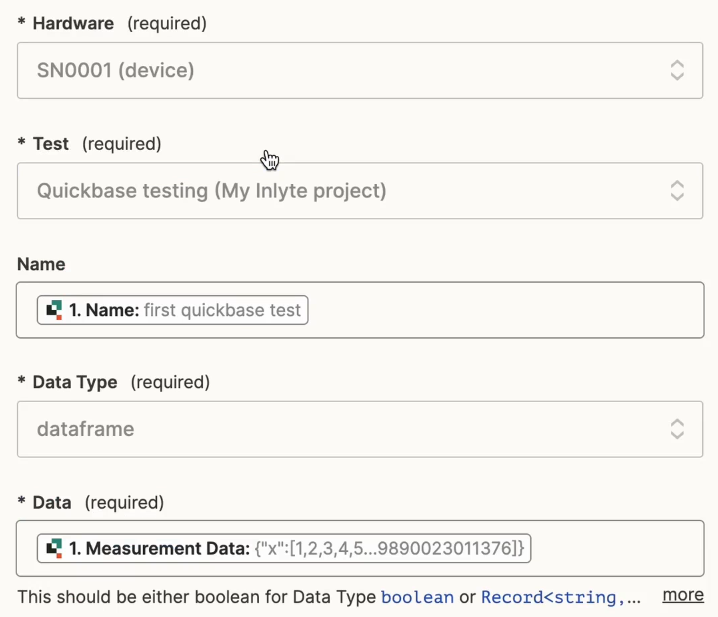
- Send a test with Zapier and ensure the results appear under the approriate
Flojoy Cloudtest

- Publish the Zap on Zapier
In Quickbase
- Go to your Quickbase app and save a new Table to test the Zap’s Trigger
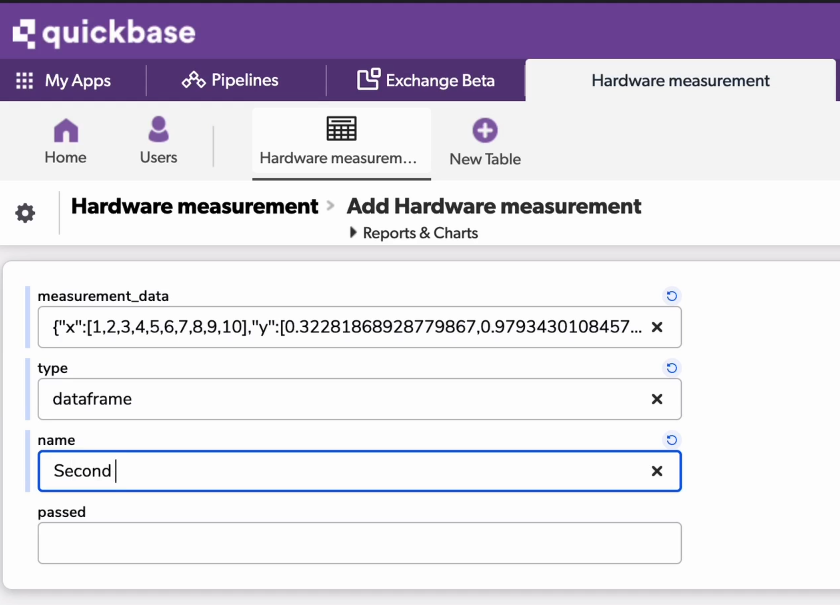
Having issues with Zapier integration with Flojoy Cloud? Join our Discord Community and we will help you out!